Managing your Profiles
Profiles are stored preferences for specific jobs and document tasks
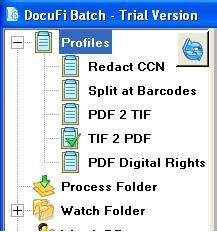 Your preferences for the various document processes can be stored in what we call Profiles. The available profiles are displayed in the tree on the left of the ImageRamp Batch screen. In ImageRamp Desktop, profiles can be loaded for editing in the Settings tab. The products come with a number of default profiles. The profiles can be edited, saved, renamed or deleted. When a new profile is created or an existing profile is selected for editing, you can set all the tasks and parameters for the tasks in the Preferences tabs. These tabs provide settings for:
Your preferences for the various document processes can be stored in what we call Profiles. The available profiles are displayed in the tree on the left of the ImageRamp Batch screen. In ImageRamp Desktop, profiles can be loaded for editing in the Settings tab. The products come with a number of default profiles. The profiles can be edited, saved, renamed or deleted. When a new profile is created or an existing profile is selected for editing, you can set all the tasks and parameters for the tasks in the Preferences tabs. These tabs provide settings for:
- How to save the scanned files and where to put them
- How to enhance the image such as deskew, straighten, remove blank pages etc.
- How to treat incoming and outgoing PDF files such as color, greyscale and digital rights preferences
- How to process Optical Character Recognition and make enhancements for the best recognition
- How to split files and read barcodes for file splitting, renaming and routing.
- How to extract and mine for index information and file manipulation.
- How to share and integrate the information with document management or content management systems.
These profiles are then used for the folder watching with ImageRamp Batch or processing with ImageRamp Batch or ImageRamp Desktop.
Profiles save the settings for your document tasks for reuse
Common tasks that you perform with your documents are stored in these profiles allowing for fast and easy access at a later time.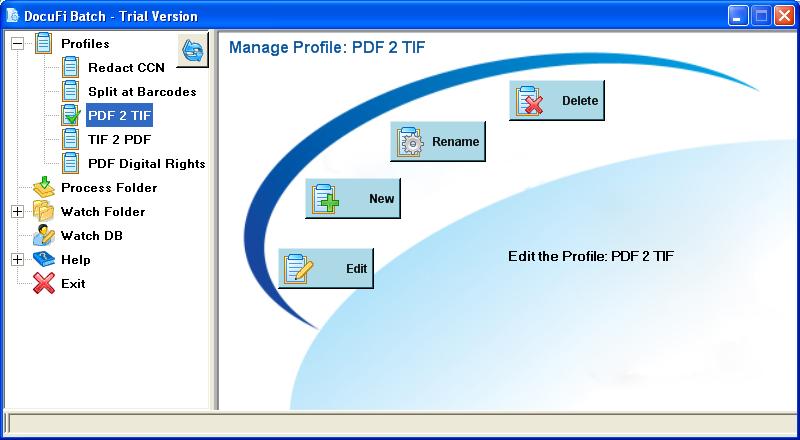 These profiles can then be assigned folders as part of the watching process (Watch Folders with ImageRamp Batch) or assigned to a folder (Process Folder with eithe product) you can run at any time.
These profiles can then be assigned folders as part of the watching process (Watch Folders with ImageRamp Batch) or assigned to a folder (Process Folder with eithe product) you can run at any time. 