 What is Batch Document Processing or Process Automation?
What is Batch Document Processing or Process Automation?
Improve your document processes with automated folder watching, or Batch processing.
Batch document processing is simply scanning a large volume of documents, generally into a few files or one composite file, and using intelligent capture software to process the scanned or captured file or files. Some products process folders of documents on demand as “watched” folders, allowing this process to be fairly automated. This process is often referred to as Document Process Automation.
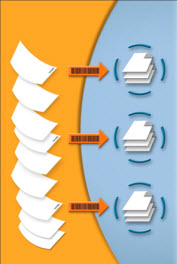 Batch processing or batch scanning can save companies significantly because of the lowered operator intervention gained by using the highly functional automation features of intelligent data capture and ease of walk-up scanning or PDF printing. Solutions are typically running as background services and wait for new files to appear for the automation to begin, without operator intervention after the scan is completed.
Batch processing or batch scanning can save companies significantly because of the lowered operator intervention gained by using the highly functional automation features of intelligent data capture and ease of walk-up scanning or PDF printing. Solutions are typically running as background services and wait for new files to appear for the automation to begin, without operator intervention after the scan is completed.
How are Files Captured to Folders?
Multifunction scanners, printers, copiers (MFP’s) offer a common way to capture and save files to a specific folder. MFP’s are used throughout all industries. Most MFP devices and walk-up scanners can be easily configured to scan to a specific folder. You can often configure different function keys or buttons on devices to even deliver documents to unique folders.
Another common source for documents to exist in folders is with PDF print streams. This is common with ERP systems sending daily invoice runs, delivery orders, or other forms where several unique documents are printed into a single output stream as a PDF text document. These too can take advantage of the automation processes available. a
Process Folders On Demand and Watch Folders
In a batch scanning workflow, files are generally scanned with little processing into a system folder. Products like ImageRamp Batch allow you to process this folder of documents on demand or the folder can be designated to automatically process any file as it is placed in the folder. This “polling” eliminates additional operator intervention from the workflow.
What Tasks Can Be Applied to Files from the Batch Scanning Processes?
So what can be done to the scanned files? Intelligent data capture software can:
- capture index data into document management tools,
- name files, folders and subfolders based on information in the file or system information,
- route the file to another directory,
- create PDF bookmarks,
- convert the file to a different format,
- redact sensitive data or barcodes
- enhance and cleanup the scans,
- apply digital rights to secure digital content, and
- extract data for export via CSV or XML to populated the index of a document management or EMR, EDR, EHR system such as SharePoint, Laserfiche, Dentrix, and Epic.
Capture software generally allows the administrator to create different scenarios or processing templates to different folders of documents. These “profiles” can combine the different tasks above as needed and provide uniform, repeatable processing to the scanning. For instance, an “Invoice” profile might capture invoice number, vendor name, and invoice date as index information captured from barcodes as well as despeckle, deskew and autorotate the pages. A dental lab report profile might capture the patient identity, dentist name, and date; clean the image; and place the file in a file system under the dentist’s name.
Data Capture Technologies Used with Batch Scanning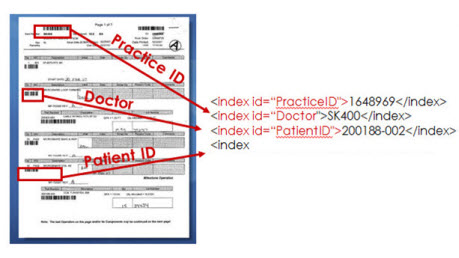
The technology behind capture software significantly lowers the cost of processing a document. The following proven technologies aid in automating many common tasks.
- barcode recognition
- optical character recognition for zonal capture
- regular expressions for data mining of text based content
- digital rights management
- privacy redaction with regular expressions
- image enhancement
- file conversion
Running as an Unattended Windows’ Service
Running as a Windows’ service can further automate the processing by eliminating any user interaction at startup. Administrators can set up services to automatically start when a computer is booted, offering complete unattended operation and requiring no startup activity by the users. Some of the considerations include:
- Are there logins required for the service?
- What email notifications are required for failures?
- What conditions should require the application to restart (memory, idle time, etc)?
Using Barcode Separator Sheets
Many batch scanning projects use barcode separator sheets which the capture software can use to name, split, route and bookmark the file. Using cover sheets or separator sheets is a common approach with many tools available that can freely create cover sheets. There are free text font libraries that integrate directly within a word processing system such as Microsoft Word, online cloud services that email you a printable PDF, or installed applications to create sheets. Download a free tool to create barcode cover sheets here.
