How to Split and Rename Files to Barcodes and OCR Zones
|
|
|
|
Download the ImageRamp Suite including FREE PDF Composer, Barcode Validation and Scan Separation tools. |
|
A look at the use of barcodes in automating File Splitting and Naming
Barcodes are everywhere. They identify merchandise and equipment, tag documents and even tag patients records used in hospital care, all with accuracy that is unmatched by any other image based classification approach. Built on proven standards and a successful history, barcodes offer a trustworthy technology for data capture.
Within document imaging, barcodes indisputably provide a highly accurate way of tagging or marking documents for intelligent processing. Barcode processing ultimately brings documents into the digital environment of EMR, DM or other disciplines to save you time and help automate procedures.
The processing of the barcodes can occur within a scanner or multi-function device or some document capture solutions can process files with barcodes from an existing folder. And, folders can be "watched" meaning when new files are placed in the folder by a person or a scanner, the files are then processed.
If you don't have barcodes, your options are to add barcodes using Free Barcode Cover Sheet Tools, or use OCR Zones (How to zone ocr text for automated file naming and folder creation. )
The Many Uses of Barcodes or Extracted OCR Text in Data Capture and Document Management
With barcodes, you can automate the splitting, naming, workflow and destination path of your documents. With today's intelligent data capture systems and low-cost, high-quality scanners; you have the flexibility to use standard barcodes in many ways, from splitting the files to routing and indexing. Here are some of the more common practical uses of barcodes. Read More
-
Split files – Barcode and OCR Text enabled capture tools can search for content in a scan stack and create new documents
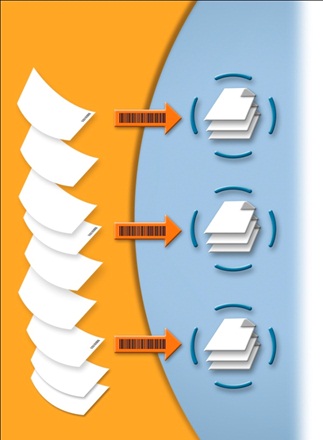 when a new or common barcode or zonal text string is found. New invoice numbers, patient records, repair orders or any other classification can be used allowing you to scan an entire stack of documents in a single pass. In some systems you can even ignore barcodes unless they have a specific splitting text identified, bypassing other unwanted barcode strings.
when a new or common barcode or zonal text string is found. New invoice numbers, patient records, repair orders or any other classification can be used allowing you to scan an entire stack of documents in a single pass. In some systems you can even ignore barcodes unless they have a specific splitting text identified, bypassing other unwanted barcode strings. -
Add Bookmark - Instead of splitting at barcodes, barcodes can also be used to insert bookmarks in output PDF files. This option lets you keep a stack of scanned documents as one file, but add bookmarks for easy navigation through the file.
-
Classify Documents - Barcodes help identify the type of documents being processed and can be used to select the appropriate processes for a specific document type. Some systems will look at the content of the barcodes to determine the procedures to implement next.
-
Routing Files - Use barcode strings to determine or set the target path (or route) for your scanned documents within your computer’s file system. Automatically create folders and subfolders based on the barcode values contained in your document sets, thus providing an automated way of storing and folder classifying your documents.
-
Indexing Metadata – Perhaps the most common use of barcodes is to contain metadata or indexing information intended for document management systems. Some approaches will have a key identifier that is matched up against data already indexed to associate a document set with the appropriate record or folder in the database.
-
Name Files - Use barcodes along with other system or document variables to create your output file names for scanned documents.
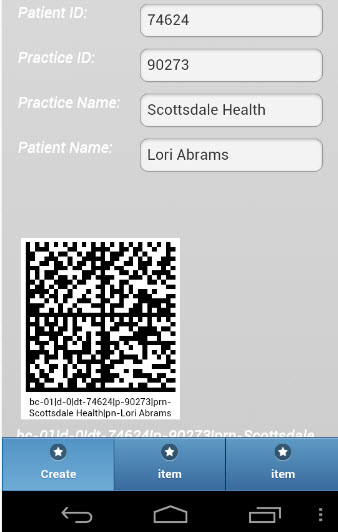 2D or not 2D--What Barcodes to Use
2D or not 2D--What Barcodes to Use
Barcodes come as 1-dimensional (1D) linear bars that change in width or as two-dimensional (2D) patterns. Most 1D barcodes are limited to 20-25 characters. This doesn't work for many situations. For instance, medical environments may want to capture the Practice Name, Patient Name and ID and so forth. For significant amounts of data, 2D barcodes are used as they can handle up to 2,000 characters. The formatting of the data varies but one common approach to segment the fields is to use a delimiter character such as the "|" pipe character. As long as the parsing software can accommodate this, you are good to go.
Working with a 2D Barcodes
In our example to the left, an Android phone is used to create 2D standard code, using a pipe delimiter for the supplied metadata. Four index fields are captured from the single 2D code, Patient ID, Practice ID, Practice Name, and Patient Name.
Working with Multiple 1D Barcodes
One workaround for 1D barcode limitations is to use multiple 1D barcodes with each encoding representing different metadata or index field needed for post processing. In the example below, Practice ID, Doctor and Patient ID are all captured from separate 1D barcodes and used to index the record into an EMR system.
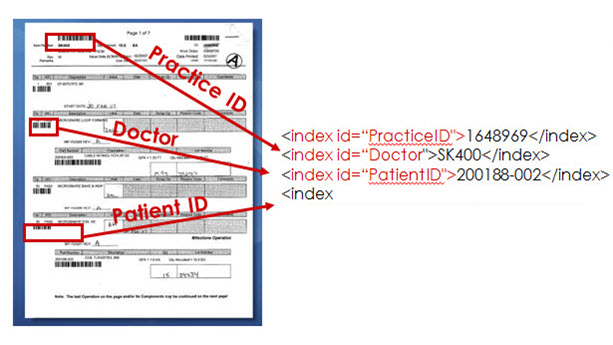
What if my Documents Don't Have Barcodes--Working with Cover Sheets
When barcodes are not found on the source documents, there are alternatives. Two common practices are to use printed cover sheets or stick on barcodes codes to help tag document sets.
Using cover sheets is a common approach with many tools available that can freely create cover sheets. There are free text font libraries that integrate directly within a word processing system such as Microsoft Word, online cloud services that email you a printable PDF, or installed applications that can integrate with your database environment to extract data needed for barcode processing. Mobile apps are also available to create cover sheets. More on creating cover sheets.
In some of these cases, you may want to disregard or delete the cover sheet after using it and only use the captured data for naming, splitting, or routing purposes.
Using Barcodes with Other Technologies for Data Capture in Document Management
Intelligent data capture software can also incorporate barcode recognition technology with other technologies to accomplish the capabilities we referred to above as File SCRIN, in a highly sophisticated manner. Optical Character Recognition (OCR) technology which digitizes the type written information on scanned documents is invaluable in data capture.
Smart data capture solutions offer zonal OCR where areas are identified on documents for automatic OCR capture for use in the File SCRIN. Additionally, drag-and-drop OCR allows an operator to highlight document text which is automatically OCR'd and then drop the OCR'd text into index capture fields.
Combining OCR and barcode technology with Regular Expressions or regex, a scripting language used to search for text strings, creates a powerful tool to extract finely parsed data for File SCRIN, ultimately unlocking the valuable data in your documents. Read more about text data mining.
Barcode data capture can be maximized on today's network scanners. Scanners such as the Fujitsu ScanSnap with it's intelligent management console can be coupled with ImageRamp for highly configurable capture appliances for virtually any document workflow environment. Users can simply walk up to a device and with a few touchscreen selections, documents are scanned, processed, and moved into a cloud or LAN-based repository for later retrieval.
Conclusion
With the pervasive use of barcodes, intelligent data capture and indexing systems are available to exploit barcode technology to your advantage. Within document imaging, barcodes indisputably provide a highly accurate way of tagging or marking documents for intelligent processing that saves time, helps automate procedures, and brings documents into the digital environment.
The first step to select your data capture environment and barcode strategy is to understand your specific needs. Consider the following:
- What aspects of the File SCRIN (splitting, classifying, routing, indexing and naming) are my barcodes to be used for?
- Do I need barcode processing to happen within the scanner or as a batch process watching folders of documents?
- Do I need to extract different barcode values from 2D or multiple 1D barcodes?
- How many barcodes are on my documents that contain data for the File SCRIN?
- Are the barcodes needed on my documents or do I need to implement cover sheets or barcode stickers?
- If cover sheets are needed, do they need to be deleted from the output file?
- Are there barcodes that need to be ignored?
- What other data capture technologies would be useful in conjunction with barcodes?
- Where will the index information extracted from barcodes be stored? Local database, existing document management or EMR repository?
Now how can your needs be met with available capture solutions? Check out how DocuFi’s ImageRamp maximizes barcode recognition with intelligent data capture, our Knowledge Base.


